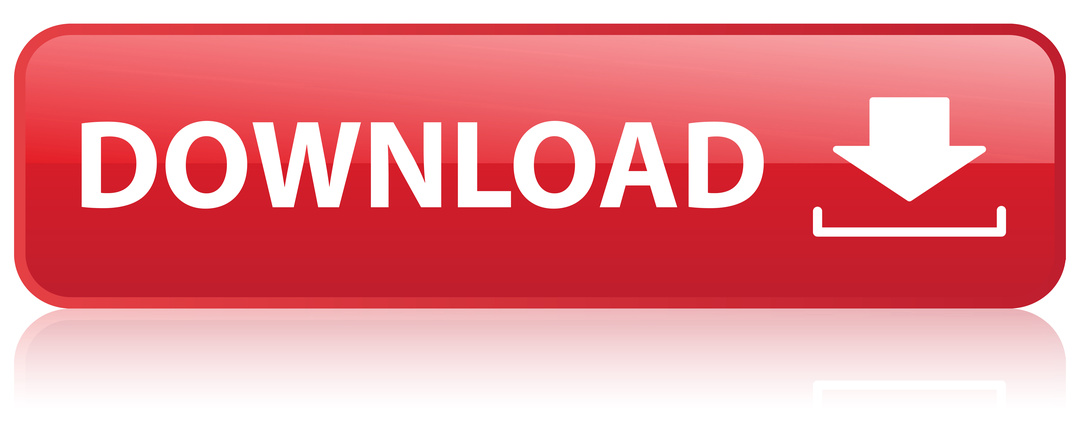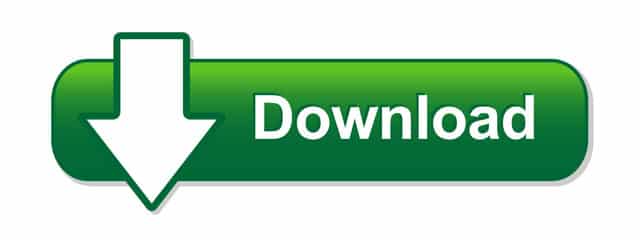How to Recover Deleted Photo and video 100% Working
Recover deleted photos and videos depends on where they were stored and whether they’ve been permanently erased or just temporarily removed. Below are methods for different devices and services.
1. On Android Devices:
A. Google Photos (Backup Enabled):
– Open **Google Photos**.
– Tap on the **Menu** (three lines or your profile picture).
– Go to **Trash**.
– Select the photos or videos you want to recover and tap **Restore**.
> Photos and videos in the Trash are kept for 30-60 days before being permanently deleted.
B. From Device Storage (No Backup):
– Using File Manager App:
– Check for a folder named **.nomedia** or hidden folders in your File Manager. These may contain your files.
– **Using Recovery Software**:
– Use third-party recovery apps like **DiskDigger** or **EaseUS**. These apps can scan your storage and recover deleted files.
C. SD Card:
– If the files were on an SD card, remove the card and use recovery software like **Recuva**, **MiniTool**, or **PhotoRec** on a computer.
—
2. On iPhone Devices:
A. Recently Deleted Folder:
– Open the Photos app.
– Scroll down and tap **Recently Deleted** (under Albums).
– Select the photos or videos you want to recover and tap Recover.
> Files stay in Recently Deleted for 30 days before being permanently removed.
B. iCloud Backup:
– If you have an iCloud backup:
– Go to Settings> General > Reset > Erase All Content and Settings.
– After the reset, choose to Restore from iCloud Backup** during setup.
C. iTunes/Finder Backup:
– If you’ve backed up your device to iTunes/Finder:
– Connect your iPhone to your computer.
– In iTunes/Finder, select **Restore Backup**.
—3. On Windows/Mac Computers:
A. Check the Recycle Bin (Windows) or Trash (Mac):
– Open **Recycle Bin** or **Trash**.
– Right-click on the photos or videos and select **Restore**.
B. Recovery Software:
– Use file recovery software like **Recuva**, **EaseUS**, or **PhotoRec** for a deeper scan of your hard drive.
C. Cloud Backups:
– Check if the files were synced to a cloud service like **Google Drive**, **OneDrive**, or **Dropbox**.
—
4. On Cloud Storage (Google Drive, OneDrive, Dropbox, etc.):
A. Check Trash:
– Go to the cloud storage app or website.
– Look for a **Trash** or **Recycle Bin** section.
– Select the files and restore them.
Files in the cloud storage trash are typically kept for 30 days before being permanently deleted.### Tips for Maximizing Recovery Success:
– Stop using the device as soon as you realize the files are missing. Writing new data may overwrite the deleted files.
– Regularly back up your files to prevent data loss in the future.
What is File Recovery pro photo App
File Recovery Pro Photo is a type of data recovery application specifically designed to help users recover lost, deleted, or formatted photos and other multimedia files from various storage devices. These apps are commonly used when photos are accidentally deleted, lost due to formatting, or become inaccessible because of device issues.
Key Features of File Recovery Pro Photo Apps:
1. **Photo Recovery**:
– Specializes in recovering deleted or lost photo files, such as JPEG, PNG, GIF, RAW, etc.
2. **Multimedia Recovery**:
– Can also retrieve videos, audio files, and other media formats in addition to photos.
3. **Storage Compatibility**:
– Supports various types of storage, including:
– Internal device storage (smartphones, tablets)
– External drives (USB drives, SD cards, external hard drives)
– Camera storage
– Memory cards (SD, CF, microSD)
4. **Scanning Options**:
– **Quick Scan**: Recovers recently deleted files quickly.
– **Deep Scan**: Searches more thoroughly for files that may have been deleted a while ago or overwritten.
5. **Preview Function**:
– Allows users to preview recovered photos before restoring them, ensuring that only the needed files are restored.
6. **Formatted and Corrupted Recovery**:
– Helps recover data from formatted drives or devices that have become corrupted.
7. **User-Friendly Interface**:
– Typically offers a simple, intuitive interface that makes recovery straightforward, even for users with minimal technical expertise.
8. **Supports Various File Formats**:
– Recovers photos in popular formats (JPEG, PNG, GIF) and raw camera formats (CR2, NEF, ARW, etc.).
Popular File Recovery Pro Photo Apps:
– **DiskDigger Photo Recovery** (for Android)
– **EaseUS MobiSaver** (iPhone and Android)
– **Stellar Photo Recovery** (for PC, Mac)
– **PhotoRec** (open-source recovery tool for all platforms)
– **Dr. Fone – Data Recovery** (iOS and Android)
These apps use advanced algorithms to scan the storage media and recover files that are still retrievable, but success depends on how long ago the file was deleted and whether new data has overwritten the storage space.
How to Download File Recovery Pro Photo App
To download a **File Recovery Pro Photo** app, follow these steps based on your device. Here’s how to get it for Android.
For Android:
1. **Open Google Play Store**:
– Go to the **Google Play Store** on your Android device.
2. **Search for the App**:
– In the search bar, type **File Recovery Pro Photo** or similar apps like **DiskDigger** or **EaseUS MobiSaver**.
3. **Select the App**:
– Browse through the results and select the app with good reviews and ratings.
4. **Install the App**:
– Tap **Install** to download and install the app on your device.
5. **Open the App**:
– Once installed, open the app and follow the instructions to recover deleted photos.
Ensure you download the app from official stores or trusted websites to avoid malware or unsafe versions of the app.